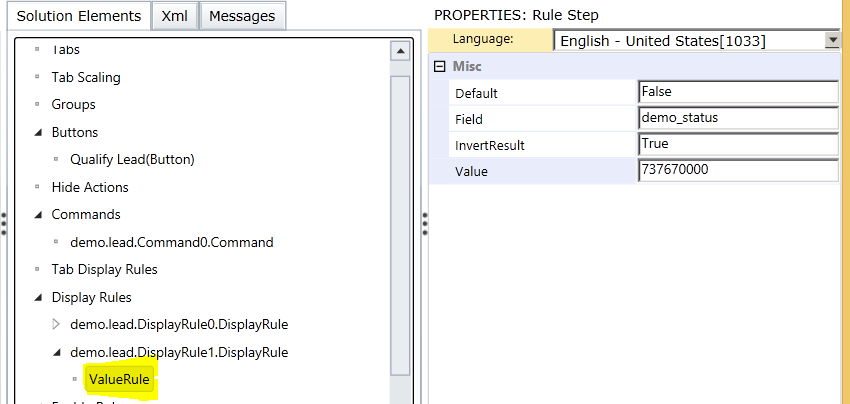MSCRM 2015 Business Process stages and steps list using Javascript
We have a new feature in Microsoft Dynamics CRM 2015, to get all Stages along with Steps. Below is the code to get it. //Retrieve all Stages and Step Names against a Business process- works in 2015 function GetBusinessProcess() { var message=""; var activePathCollection = Xrm.Page.data.process.getActivePath(); activePathCollection.forEach(function (stage, n) { message += "Stage Index: " + n + "\n"; message += "Entity: " + stage.getEntityName() + "\n"; message += "StageId: " + stage.getId() + "\n"; message += "Status: " + stage.getStatus() + "\n"; var stageSteps = stage.getSteps(); stageSteps.forEach(function (step, i) { message += " Step Name: " + step.getName() + "\n"; ...